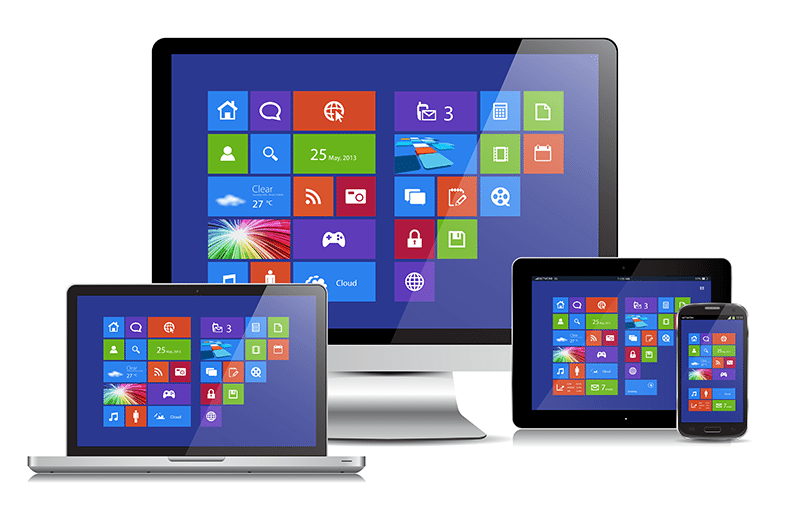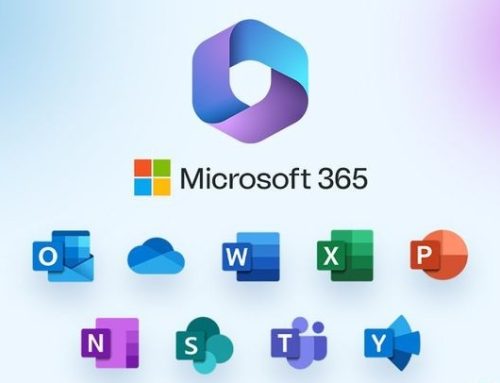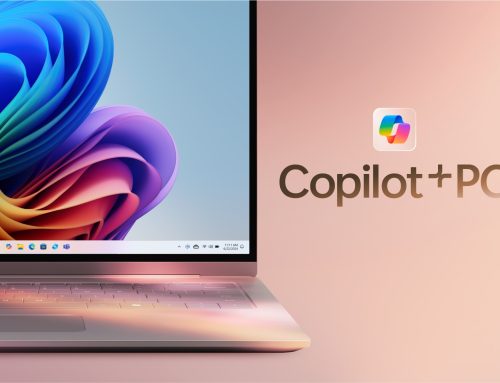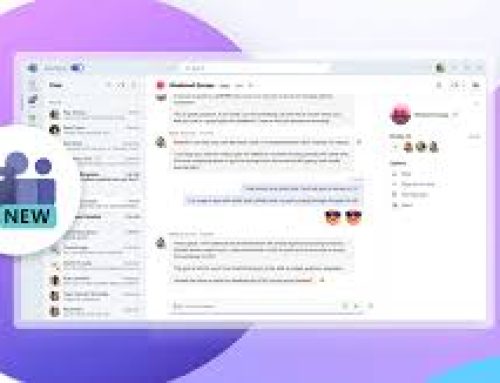Windows 10 Creators Update, AKA Redstone 2 (RS2) build, version number 1703 was released to public April 11, 2017 but Microsoft is rolling out the update in phases so it’s taken a few months to reaching all Windows 10 PCs. I just got it!
Here is a short list of the most interesting new features, changes and improvements.
(full list here: https://docs.microsoft.com/en-us/windows/whats-new/whats-new-windows-10-version-1703 )
Click your start menu and search for these new features.
New Windows Defender Security Center:
Windows Defender Security Center is the new face for the classic Windows Defender (windows built in antivirus). This new app monitors virus & threat protection, firewall & network protection, device health & performance and also allows users to customise SmartScreen filter and family safety options.
New Paint 3D:
Not only MS Paint goes on living in your W10 but it now has a brother on steroids called “Paint 3D”. This app doesn’t replace the classic MS Paint application, both exist in Creators Update.
But fancy creating 3D images with Paint! For free! Thank you Microsoft.
Mixed Reality – Virtual 3D
Speaking of 3D ,Windows 10 Creators Update provides users virtual reality and 3D experience with the help of a new feature called “Mixed Reality” which is also known as “Windows Holographic”. It installs a few apps such as “Mixed Reality Portal” and simulators to enjoy virtual reality in Windows 10! Check it out: https://www.microsoft.com/en-gb/hololens
The Game Mode Feature:
Gamers Alert! This next feature may cause extreme excitement!
Windows 10 Creators Update comes with a new functionality called “Game Mode” which can optimise your Windows 10 PC for gaming!
When you turn on Game Mode feature, Windows 10 gives high priority to the running game and gives less priority to other background tasks and services. It improves Windows 10 performance so that you can play resource intensive games without any problem.
New Hotkey to Take Selected Area Screenshots:
Right, let’s try and keep track of all the Print Screen options in windows:
We have the PrtScn button to capture your screen(s), Win+PrtScn to take screenshots and auto save to Pictures, we have Win+Alt+PrtScn to take particular program screenshot by utilising Game Bar feature, we have the Snipping tool (also improved in this update) and now Microsoft has added another new hotkey “Win+Shift+S” which can be used to take screenshot of any selected area of your computer screen.
Print screen capture is clearly a core feature in Windows 10.
Improvements to Windows Update Programme:
Microsoft has made many improvements to Windows Update, for example a new option to pause updates for up to 35 days and defer/delay updates for up to 365 days.
Improvements to Registry Editor:
This one if for the techies! The old faithful and much used Registry Editor has had a very useful update.
Microsoft has replaced the Status bar in Registry Editor with new Address bar which allows user to copy the key path easily as well as navigate to any key directly by pasting the key path in address bar and press Enter key! What a time saver!
PowerShell Replaces Command Prompt Everywhere:
Microsoft has tried to replace Command Prompt shortcuts with PowerShell tool in almost every place for example, when you press Shift key and right-click on a folder, you get “Open PowerShell window here”. In previous Windows versions, the default option was “Open Command window here” in the context menu.
Night Light Feature – Health Feature:
Microsoft has added “Night Light” feature which was initially called as “Blue Light” to Windows 10 Creators Update. This feature can be found in Settings -> System -> Display -> Night light page. You can turn on/off Night Light according to your requirements. This feature helps you sleep by lowering the amount of blue light emitted from your PC and by displaying warmer colours at night.
Several improvements to Edge
The new Microsoft internet browser Edge has had many improvements in this update… but, as I’m not a fan of Edge, I can only mention a very annoying feature.
Microsoft has added a new feature to Internet Explorer web browser. Now when you launch Internet Explorer you’ll notice a new “Microsoft Edge” button next to the “New Tab” button on the tab bar. Why?!
If like me, this puts you on “Edge”, here is how you can remove it:
- Go to Internet Options item from Tools menu in Internet explorer.
- Now go to Advanced tab and scroll down a little. You’ll see “Hide the button that opens Microsoft Edge” option.
- Restart IE for this to take effect.