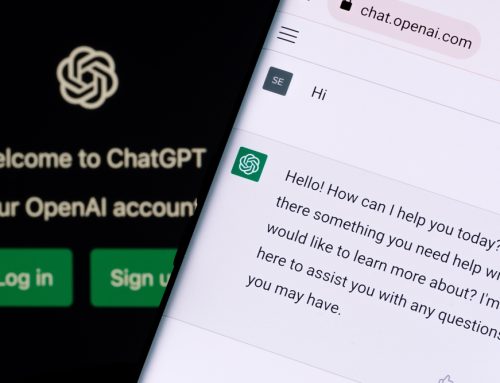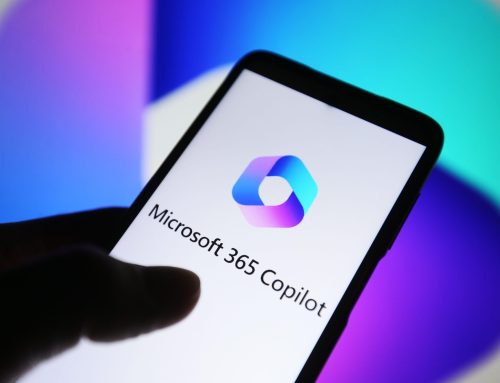SharePoint is a great platform for sharing work and collaborating with others both inside and outside your business. Learn what it is, how to share files etc …
As a result of the COVID-19 pandemic, working remotely became a necessity. As we move on, many people will continue to work from home, either full or part time. This presents specific challenges, as you may have discovered.
For example, you might need to access information in the office to carry out your work. Plenty of people are using a Virtual Private Network (VPN), which acts as a tunnel into office networks. This might not be the most convenient way of working and could pose security risks, depending on the type of VPN you’re using. If a home laptop is infected by a virus, it can infiltrate the business’s network via the very same VPN tunnel.
Secondly, if people are working on documents and saving them on their home machine’s local drive, there are a few problems that you’ll recognise:
- In terms of security, a home machine is likely to have less cyber security protection than the office equipment and is prone to hacking. For example, emailing a document to someone for them to work on is an open door for a cyber criminal, who could intercept it.
- What happens if your machine gets stolen or damaged? Will all your hard work be lost?
- Then there is the issue of collaboration; if different people are working on the same documents without the ability to see real-time updates, it has the potential to cause a lot of confusion, errors and wasted time.
These and other challenges can be solved by using a cloud storage system like SharePoint, which is commonly available via Microsoft 365.
SharePoint – what it is
SharePoint provides a modern and cost-effective platform for shared access, interaction and collaboration. It uses the cloud and enhanced security technologies so people can work anywhere and anytime quickly, reliably, and securely.
Site administrators can restrict who is able to view and work on SharePoint files and folders by controlling permissions; who is a site administrator will depend on your business setup and size but will commonly be leaders, IT managers, department heads etc.
The files you store on a SharePoint site are available to everyone with permissions. You may, however, need to share specific files or folders with people who don’t normally have access to the site – for example, with an agency or a client.
You can configure SharePoint so that you can share specific files and folders externally and you can decide whether to let people edit or just view them. Want to know more? See the video!
SharePoint file sharing – watch our video to learn how …
A word about SharePoint Libraries
SharePoint houses your company documents in shared folders called “Libraries”. Because SharePoint is online, it is available to you wherever you are and on any device online.
When you’re browsing your folders within your SharePoint Libraries, you’ll notice several different icons, which will tell you the state of each folder and each file:
- A green tick – means you have a copy of this file synchronised to your device.
- A solid green tick – means this file has been set to “Always keep on my device”.
- A blue cloud – means this file is available online.
- 3 blue lines – shows a new document.
- Blue arrows – this document has been updated on your device and is synchronising to SharePoint.
- Red cross – this shows a document has failed to synchronise and will need to be manually resolved.
For further support with SharePoint and other cloud services, contact us on the form below.