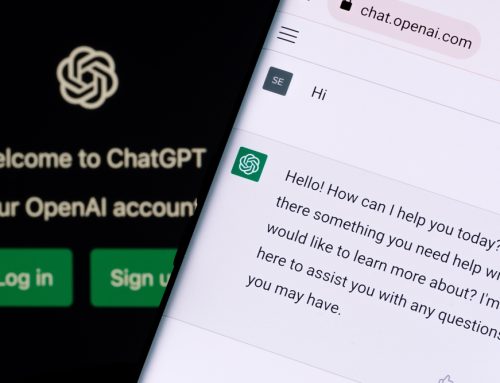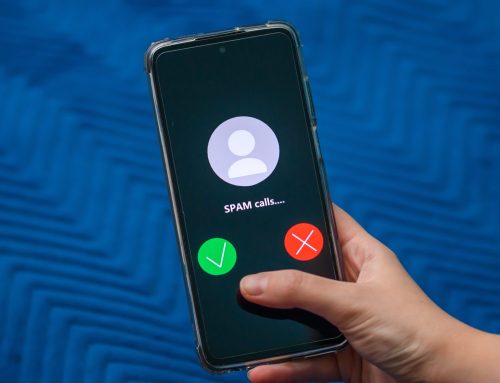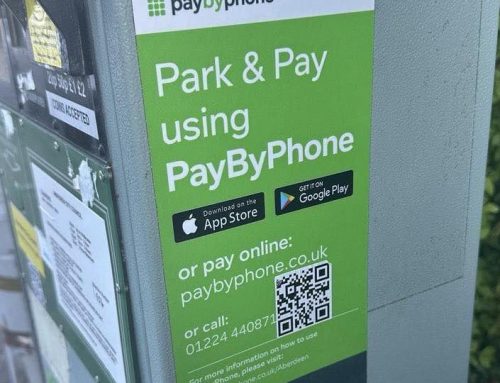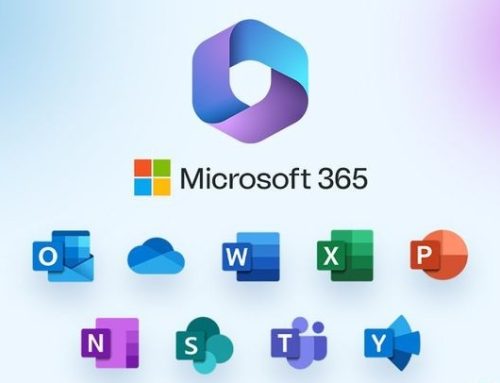One of the most important iCloud features is arguably Find My iPhone, a free service from Apple that lets users track the location of misplaced, lost, or stolen iPhones, iPads, and even Macs. However, a major limitation of Find My iPhone is that it requires the device you’re looking for to be powered on and connected to some means of Internet-enabled network, such as Wi-Fi or a mobile data network. This left users with lost iPhones out of luck once their device’s battery ran out.
What if I want to find my iPhone offline?
Apple looked to address this limitation with a new feature in iOS 8 called “Send Last Location”. With Send Last Location enabled, an iDevice will automatically ping Apple’s servers with its current location just before the battery dies, giving the device’s owner one last shot at recovery. Send Last Location isn’t enabled by default, though, so you’ll need to take a quick trip to your iPhone’s settings in order to have this extra layer of tracking work to your advantage.
Related: Mitigate the damage of a lost or stolen iPhone by setting up automatic iCloud backups in iOS 8.
To enable Send Last Location, make sure you’re running iOS 8 and head to
- Settings >
- iCloud >
- Find My iPhone.
Instead of the usual on/off toggle, you’ll see the new option for Send Last Location listed at the bottom of the screen. Slide the toggle to on (green) to enable it.
Find My iPhone Send Last Location
Now when your iPhone is about to run out of battery, it will send one last location update to iCloud as long as it also has an active Internet connection. This won’t necessarily help you recover your device if it’s in the trunk of a thief’s moving car, but it can be very useful if the iPhone is merely lost in a local restaurant, at a friend’s house, or even misplaced somewhere in your own home.