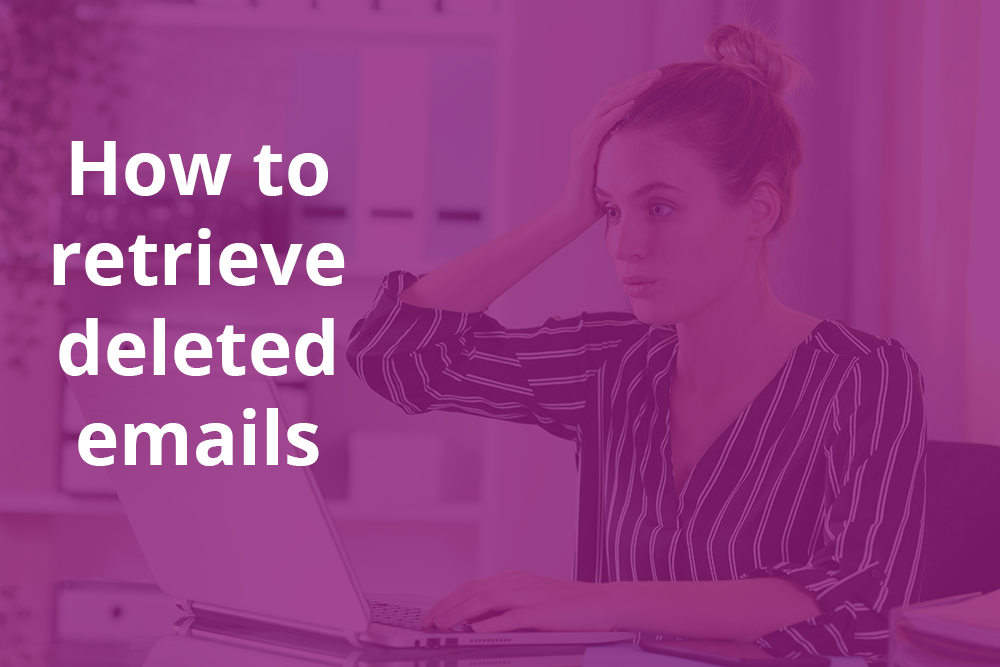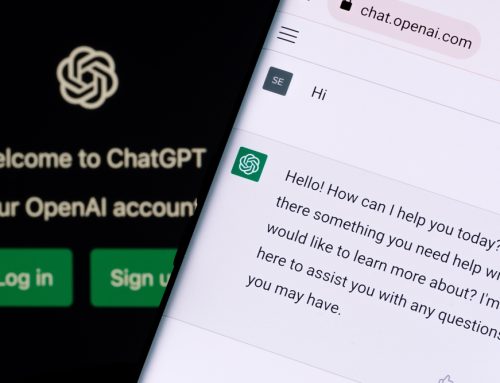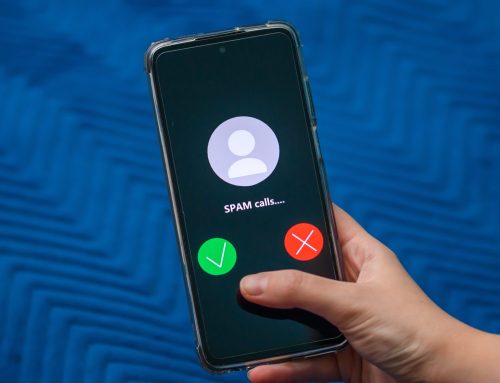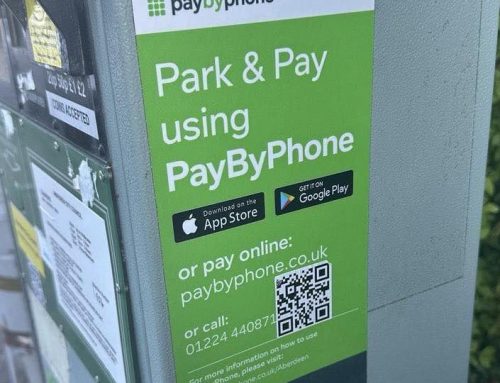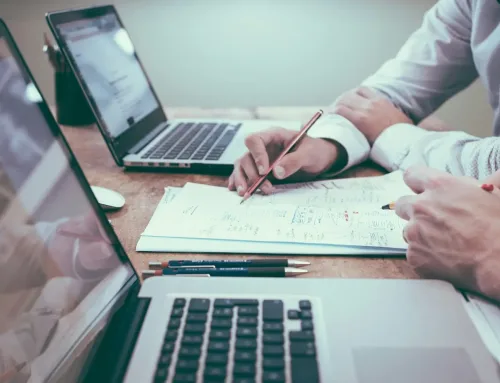We’ve all experienced that feeling of panic when we realise we’ve accidentally sent an email to the bin that we now need. But here’s how to retrieve deleted emails – all is not lost!
Steps to retrieve deleted emails from Outlook Deleted Items or Junk
- You may be able to recover the email message if it’s still in your Deleted Items or Junk Email folder, so check there first. In some cases you might be able to find it even after the Deleted Items folder is emptied.
- In the left pane, select the Deleted Items folder, search for the message and select it. Right-click it and select Move > Other Folder.
- If you find the message in your Junk Email folder, select the message and then select Not junk. Or right-click it and select Move > Other Folder.
Note that you can’t restore messages that have been deleted from your Deleted Items folder.
To recover email that has been removed from your Deleted Items folder
- Look in the Recoverable Items folder.
- To do this, in the left pane, select the Deleted Items folder. Make sure ‘Home’ is selected in the top menu bar. Then, in your Deleted Items message list to the right, at the top, select Recover items deleted from this folder. Then you’ll have a list of items you can recover.
- Select the message and click Restore Selected Items. The item(s) you select to recover are normally restored to their original folders unless it no longer exists, in which case your email messages go to your Inbox.
Unfortunately, if you don’t have the “Recover items recently removed from this folder” option, your email account doesn’t support recovering an item that’s no longer in your Deleted Items folder.
Recover permanently deleted emails on Mac Mail
If you have enabled Time Machine backup, it will back up your Mac automatically and periodically to your backup disk.
- Click the Finder icon > click Go at the top of the screen.
- Select the Applications tab from the pull-down list and double-click Time Machine.
- Find the target Time Machine backup with the date before you deleted your email.
- Find the target Time Machine file and click Restore to recover the deleted emails to your Mac.
If you don’t have Time Machine backup or are not confident with Mac or Windows
You can use a specialist data recovery tool or software. One such brand is EaseUS Data Recovery, which is compatible with both Windows and Mac.
Recover a deleted email on an iPhone
- Tap < in the upper-left corner, then tap an account’s Trash (recycle) mailbox.
- Tap the email you want to recover, then tap the blue arrow.
- Tap Move Message, then choose another mailbox.
At Pro Drive we can help keep your emails and other data safe – contact us to find out more about Business Continuity and other services on the form below or by phoning 0330 124 3599.