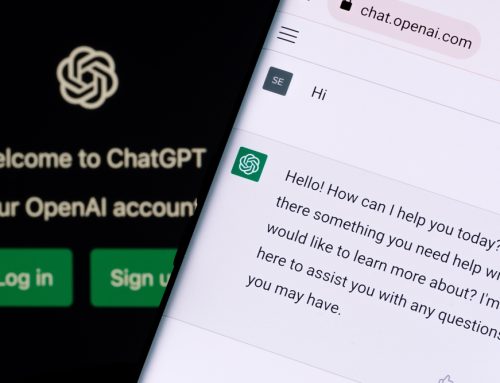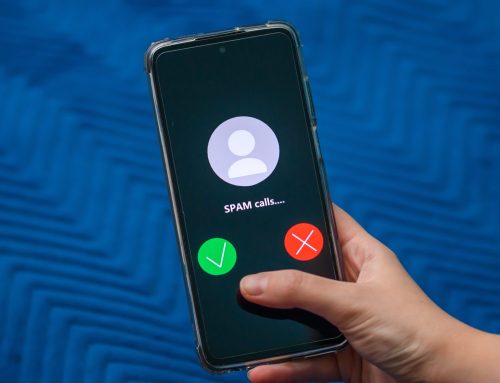Mobile Device Management is being deployed by many organisations. If you are using your business mobile device and your company requires a secure way of protecting the data on it (for example if they need to be certified to the UK Government Cyber Essentials standard), they may choose to put controls on the mobile device to restrict what it can do.
So, if your company uses Mobile Device Management (or MDM – as we are famous for acronyms in the IT sector!) you may be asked to enrol your device on it.
Below we have a video as an example of how you might be asked to enrol your iPhone on MDM but you would need to follow the specific instructions provided by your own company, which may differ.
The usual steps for getting started with Mobile Device Management
1. Both your company-owned mobile or tablet and your Office 365 account may need to be set up for use with Mobile Device Management – your IT department/provider would advise you on this.
2. When your access has been confirmed, you need to connect your device to the company’s’ IT systems (see the video for a general idea of this).
3. Once your device has been connected it will be assessed to ensure it meets the minimum security requirements. This may mean that you have to configure a pin code if you do not already have one, change your pin code for a more secure one (8 digits or more), or potentially install some security updates.
4. Once you have met the minimum requirements you can use whatever app you would like to access your company email (we recommend using the Outlook app). You should use the official Microsoft app for other services like Teams or SharePoint.
Checklist
• You need an iPhone or Android – Windows mobile and other older devices aren’t supported.
• Read and ensure you are happy with your company’s IT security policy and smartphone policy.
• Keep your device updated with the latest updates and security patches.
• Don’t “jailbreak” or “root” your device (if you don’t know what this is, it’s unlikely this applies to you!).
• You’ll likely be asked to use an 8-digit pin code to login to your device.
• Biometrics Touch ID / Face ID or equivalent can be used to make this easier.
FAQs
Once I’ve done everything above, what can I do?
You can access your company data and email on your mobile device, just as if you were using a desktop or laptop computer.
I don’t know how to update my phone or tablet. How to I do it?
There are some simple online guides that show you how to do this. If you are using an iPhone then please use this guide here. If you are using an Android then please use this guide here
Can the company see or control my device in any way?
Yes but you should check with them in advance about this to understand the parameters.
Why does my company need to do this – why can’t I just use the built-in mail apps to access my email?
Your company has a duty to secure its data, no matter what device it’s being accessed from or stored on. They may be bound by regulatory requirements to do so, or have signed up to cyber security standards such as Cyber Essentials and/or IASME Governance.
If you would like to know more about any aspect of this and requirements of cybersecurity standards, please contact us below.