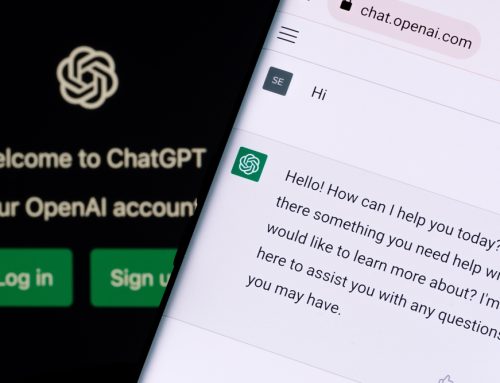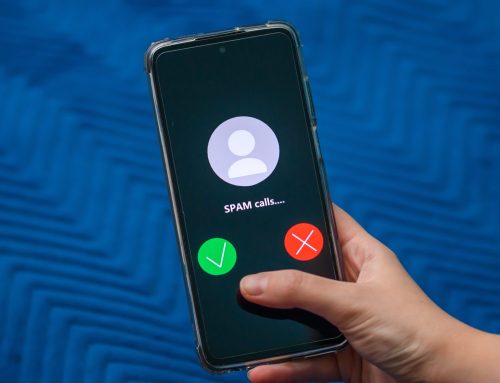We show you how to send an email securely in Outlook using Mimecast Secure Send, including what a recipient would see.
Sometimes you may need to email confidential, valuable or sensitive information and this is when Secure Send comes in handy. You can watch our video to find out how – or read on …
Six steps to using Mimecast Secure Send
1. Check that you have the Mimecast Add-in installed along the top menu bar and that it is signed in. Click Mimecast.
2. Click ‘New email’
3. Click Mimecast tab and you will see the option for ‘Send Securely’ at the top, left.
4. On the dropdown menu it tells you your options. There is ‘Standard Email’, ‘All Recipients’ and ‘External Recipients’. If you hover over them, it tells you what policy is applied to each one. These can be configured per organisation, and this would be part of the initial Mimecast set-up. So the options you can see will be the options that have been set up for your company.
5. The main one we’ll use here is ‘All Recipients’. So select ‘All Recipients’ and type in who you are sending your email to in your ‘To’ email account field.
6. Once you go to Secure Send and tick the box you want – eg ‘All Recipients’ – you should see a banner stating that this email will be sent using Mimecast Secure Messaging. So you know that when you press Send that option will be enabled.
What your email recipient will see
Once you’ve sent the email, your recipient will receive a notification rather than the actual email, asking them to go to a Mimecast link. This is because the email is held in the Mimecast system, rather than being sent to the client’s email account, for added security.
The link is provided in the email, where they can set up a password to view the contents of the email. Then they can reply, print etc, depending on the policy that has been set up by their company. And they can log out and back in again and the email will still be there, just as normal.
However, some policies allow for an ‘expiration period’ – so you might have, for example, ‘this email will expire after 30 days’. This means that the recipient will only be able to view the email for 30 days and then it will be deleted by Mimecast as an added security measure.
If you’d like to know more about Mimecast Secure Send or other cybersecurity issues, please contact us below.