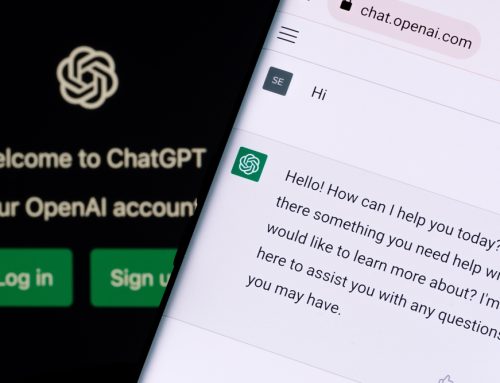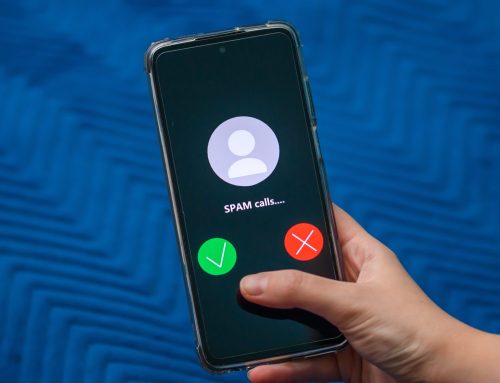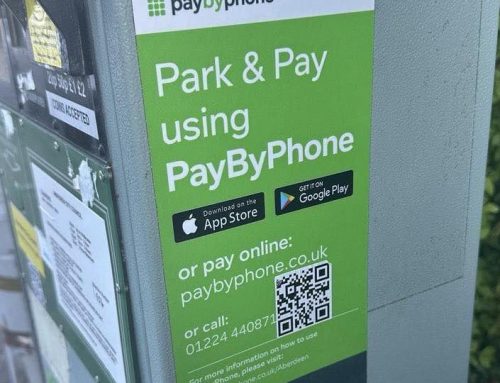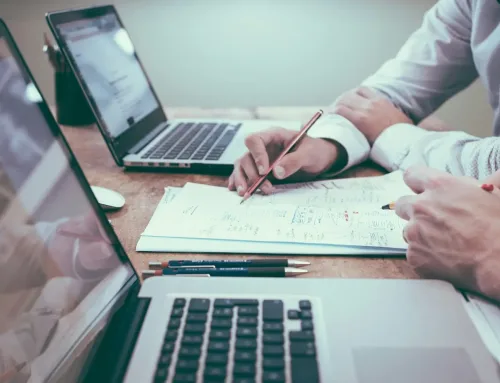Imagine you had one key to all your most valued possessions. The same key that opened your car, would open the front door of your home or business, jewellery box or even you “Man Draw”! As practical as this may be what would happen if someone stole your key?
We all know we shouldn’t, but many people still use the same password for lots of different websites. Why? Because it’s too hard to keep track of all of them. However, over the years we’ve all heard plenty of stories of what could go wrong if we don’t take the right precautions. From something as harmless as a mischievous friend updating your Facebook status to something major like cyber criminals hacking into your bank account.
A Vault for your passwords
Web browsers such as Chrome, Firefox and Internet Explorer all have integrated password managers – but they can’t compete with dedicated ones.
A password manager stores and encrypt your passwords for various online accounts as well as pin codes, bank account details and documents. Instead of having to remember all of these details or worse, writing them down on a post-it note or diary you can save all this information in one secure account, a password vault.
Most password managers offer limited free services account and paid subscription plans for personal or business use. Some of the best ones include LastPass, Keeper and Dashlane. The best way to understand how a password manager works is to set a free one up for personal use. This is also very good practice if you do not already have one!
Pro Drive partner with LastPass to provide secure password sharing and management for businesses so we will be showing you how to setup a free personal account on LastPass.
Setting up a LastPass personal account
Find a more detailed step by step guide here: https://support.logmeininc.com/lastpass
1 How it works:
Go to: https://www.lastpass.com/how-lastpass-works Here you can get all the info you need before getting started. Its important to have confidence in the product you will be trusting with all your password.
2 Create a free account:
When you are ready go to https://www.lastpass.com/ click “get LastPass free”. You will be asked to setup a free account. Use your personal email address as a username and choose a password.
This master password is 1 of the 2 authentication steps you need when accessing your LastPass account. Later-on you will be setting up an Security Code (Multifactor Authentication) that will accompany this master password so that your account is truly secure.
As you type your new master password you will be given tips on how to create a secure password. But remember, you’re going to have to type it frequently – so make sure it’s something you can type quickly without typos.
3 Install the application:
Now you can install the LastPass extension on your browser. This is simply the LastPass application that connects to whatever internet browser you use – Internet Explorer, Chrome Firefox, etc. Once installed you will need to login.
You can also install LastPass as an app on a phone or tablet. Simply follow step 2 above by going to https://www.lastpass.com/ on your phone or tablet.
LastPass will display the same information across all your devices so it doesn’t matter anymore what device you were using when you saved that important password!
Before you start adding passwords to the account you should enable the Security Code for MultiFactor Authentication, to do so please follow this guide.
4 Add your passwords:
Next, you’ll need to add your passwords or import them from where you had stored them before. Nine times out of 10, these will be stored on your web browser using its basic, built-in password manager. You can usually view them under Settings or Preferences for most browsers. If you’re a Mac user, passwords could also be stored in the Apple Keychain app.
Once you’ve located your passwords, you’ll need to transfer them into your password manager. LastPass will let you import existing saved passwords from browsers like Chrome – this is the easiest way to get started.
To import your passwords, follow this guide.
If you’ve written the passwords down, you’ll have to find and transfer the passwords manually.
Apart from importing and adding manually you will be prompted to save a password every time you login to a website. On your phone and tablet you will also be prompted to save passwords when you login to some apps.
5 Now you can make all your passwords safe:
While you won’t need to change all of your other passwords immediately, it certainly wouldn’t hurt. If you change your Facebook password for example, If the old password is already saved in LastPass you will be prompted to updated it the next time you login with the new password.
If you want to know how good or bad you really are at this security malarkey, LastPass provides you with a tool that analyses your saved password and lets you know which need improving and how. Click here for more details.
Congratulations, by doing the above you have greatly boosted your cybersecurity!
If you need help setting up a password manager for your business or with any other Business IT Support, please contact Pro Drive IT at hello@prodriveit.co.uk or call the sales team on 0330 124 3599.